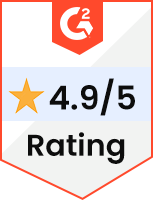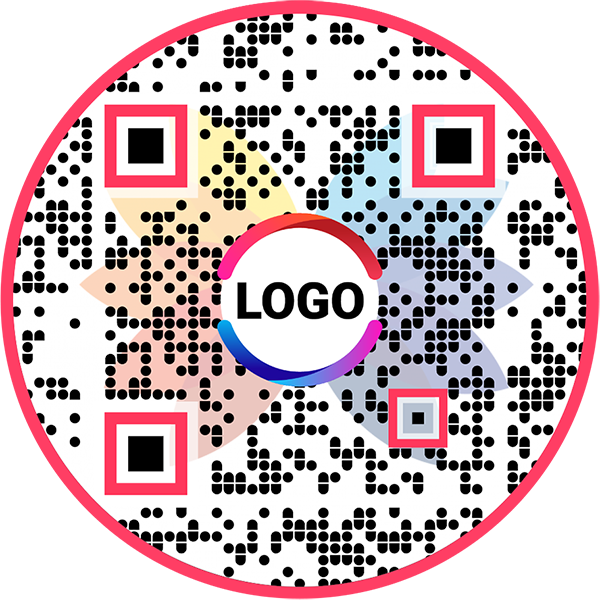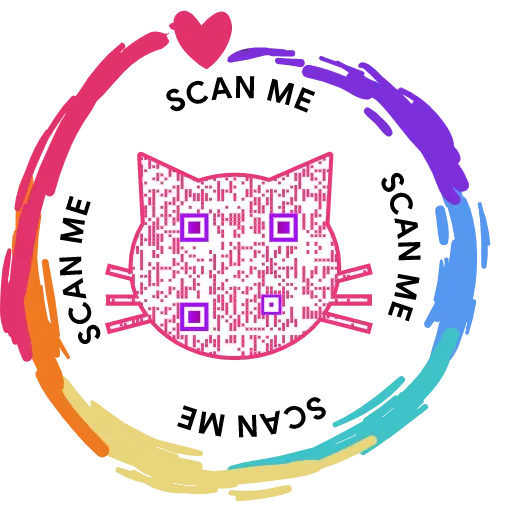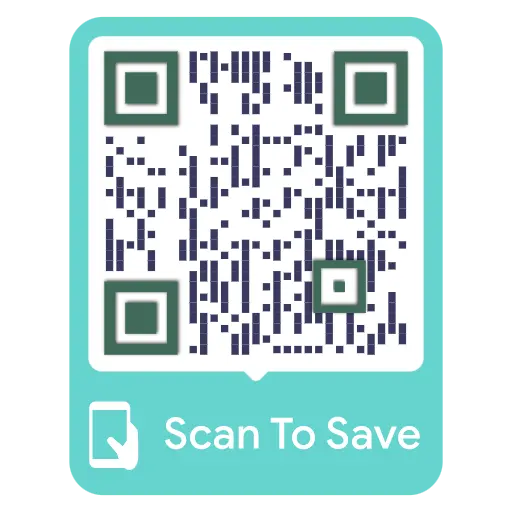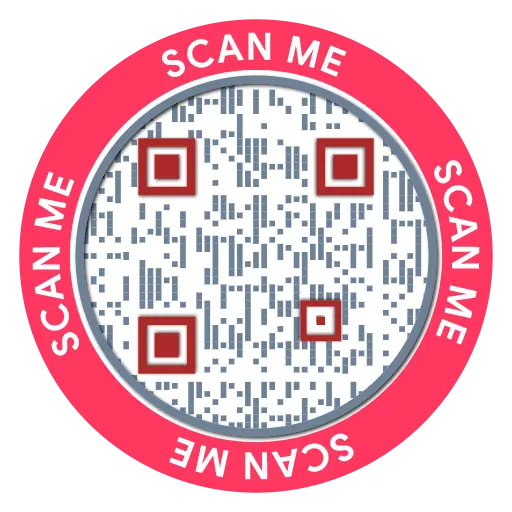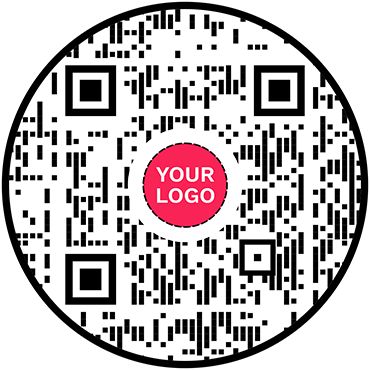WiFi QR Code Generator
QR Code Generator for WiFi
Enable users to connect to your WiFi network with a single scan
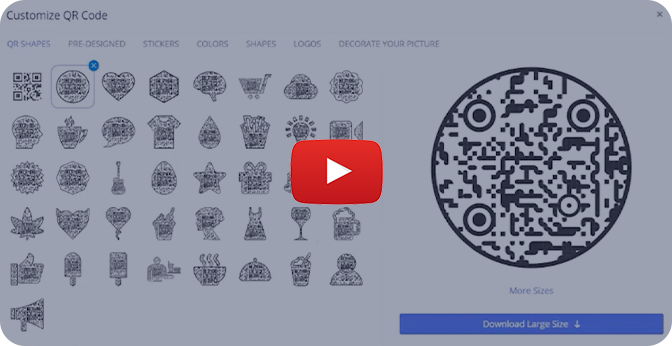
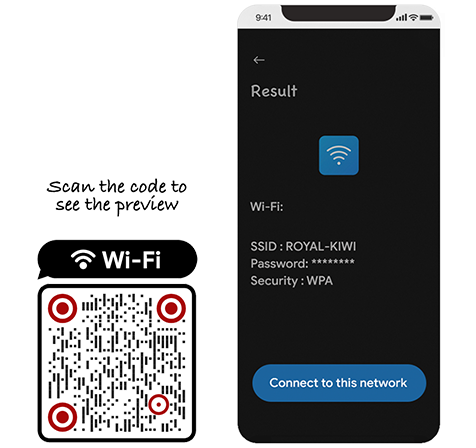
What is a WiFi QR Code?
A WiFi QR code contains your WiFi credentials, and it offers a fast and easy way to connect to a WiFi network. Users can scan the WiFi QR code to connect to a WiFi network without manually searching for it and entering the sign-in credentials.
Frequently Asked Questions
How to create a WiFi QR Code?
Follow these steps to create a WiFi QR code with QRCodeChimp.
Step 1: Enter Correct SSID
Enter the SSID (network name).
Note: Make sure to enter the exact SSID as it is case-sensitive.
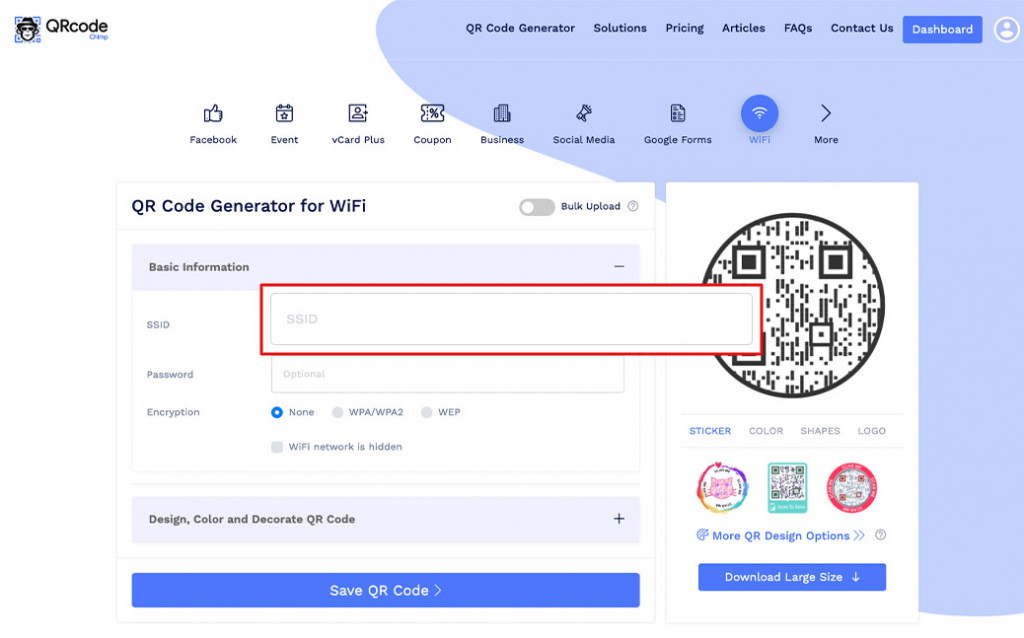
Step 2: Enter Correct Password
Enter the correct password for encryption type WPA/WPA2 or WEP.
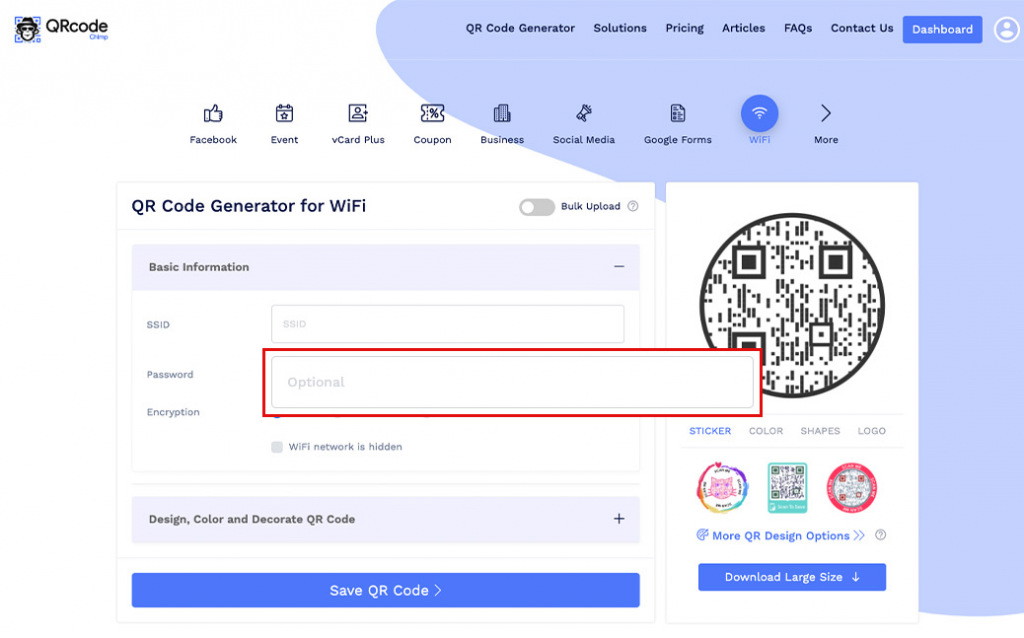
Step 3: Choose Encryption Type
Choose the WiFi encryption type.
Note: Select the 'WiFi network is hidden' checkbox for a hidden network.
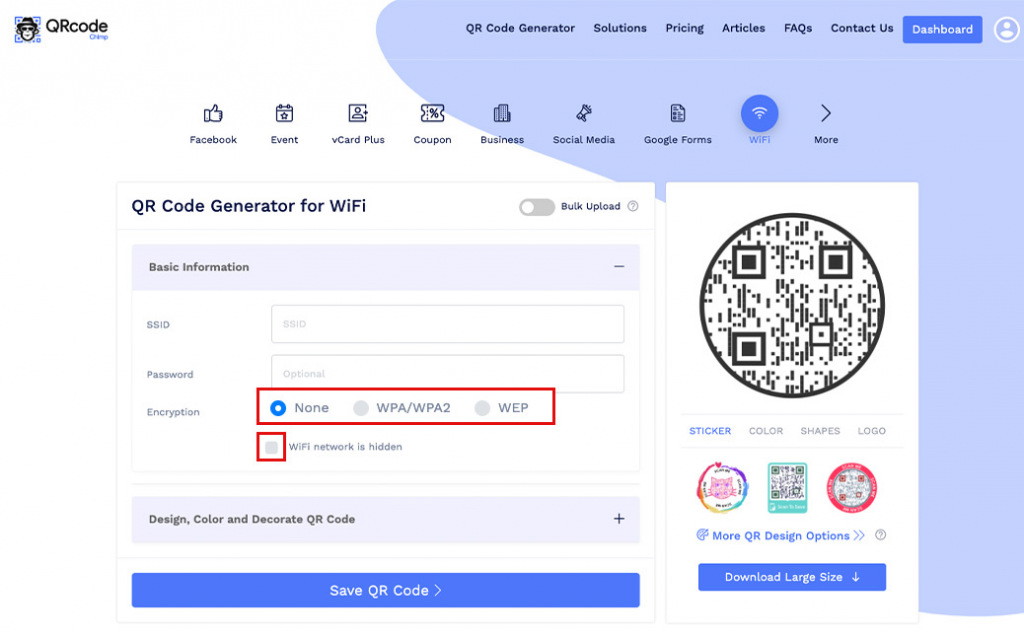
Step 4: Design Your QR Code
Click on 'Design Color and Decorate QR Code' to customize your QR Code design (ex: adding color, shape, sticker).
Note: Click on the 'x' icon of the 'Customize QR Code' popup to save changes.
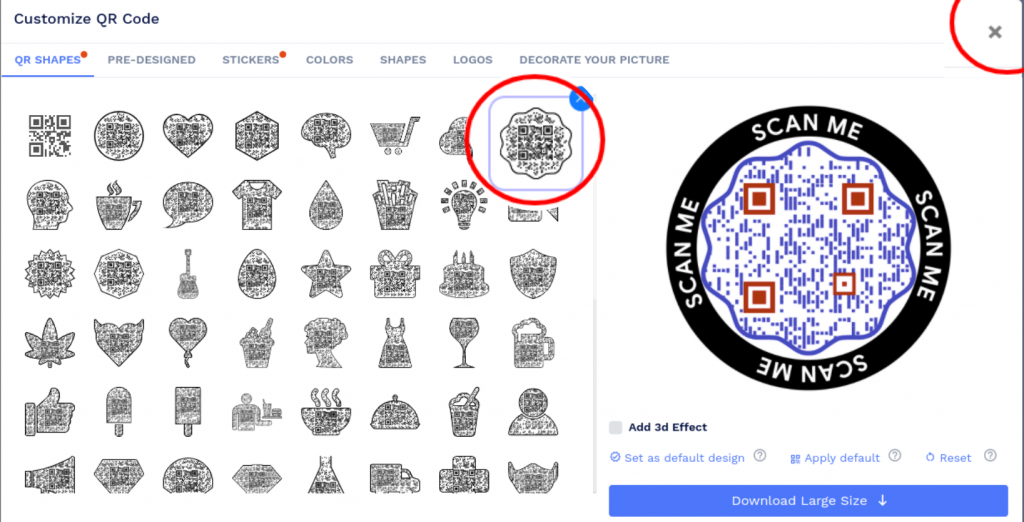
Step 5: Save and Download
Save the QR Code by clicking on the 'Save QR Code' button, entering the QR name, and then clicking on 'Save.'
Note: Make sure to scan your QR Code from different devices (iOS and Android) before printing for production.
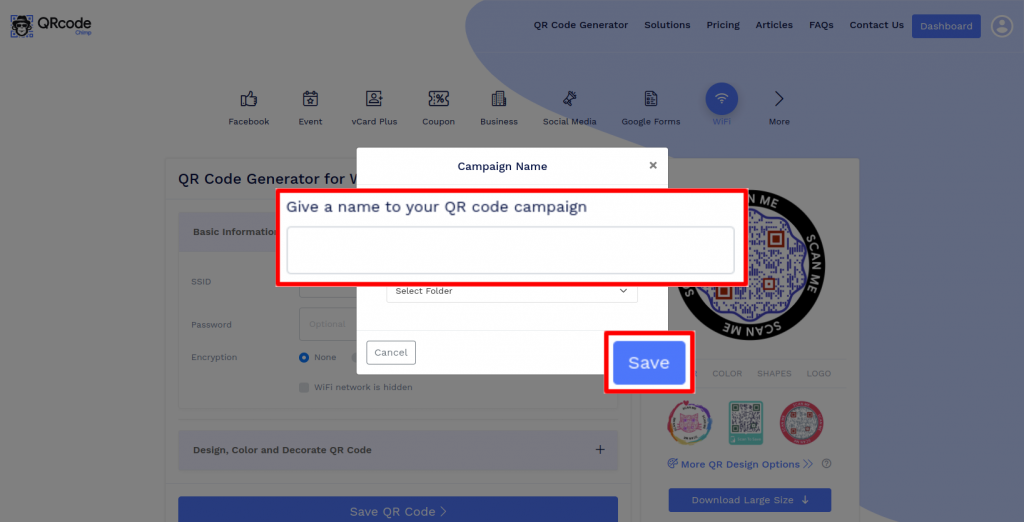
Does QRCodeChimp support different WiFi encryption types?
Yes, QRCodeChimp's WiFi QR code generator lets you create a WiFi QR code for three encryption types: None, WPA/WPA2, and WEP. You can select the encryption type in the 'Basic Information' section to create a WiFi QR code for it.
How can users use a WiFi QR code to connect to a network?
When users scan a WiFi QR code, the Network Name, Password, and Network Type gets displayed on their screen. They also get a 'Join Network' button, which they can click to connect to the network without manually entering the username and password.
Create and Manage WiFi QR Codes with QRCodeChimp
QRCodeChimp's WiFi QR code generator lets you create custom WiFi QR codes easily. Here are the features of QRCodeChimp:
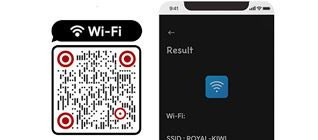
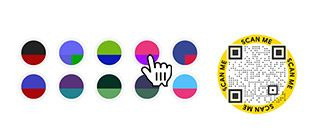
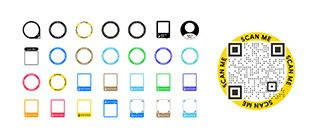
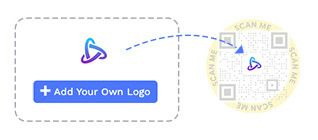
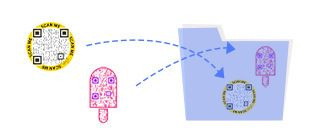
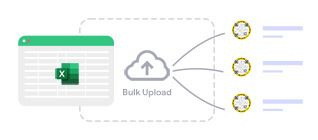
How to get more scans on your WiFi QR Code?
Follow these best practices to get more scans on your WiFi QR code:
Ensure optimum placement and size
Place your QR code at a place where users can easily see it. Also, they should be able to scan the WiFi QR code in a single attempt. Print a WiFi QR code of 0.8 x 0.8 inches or larger for increased scannability.
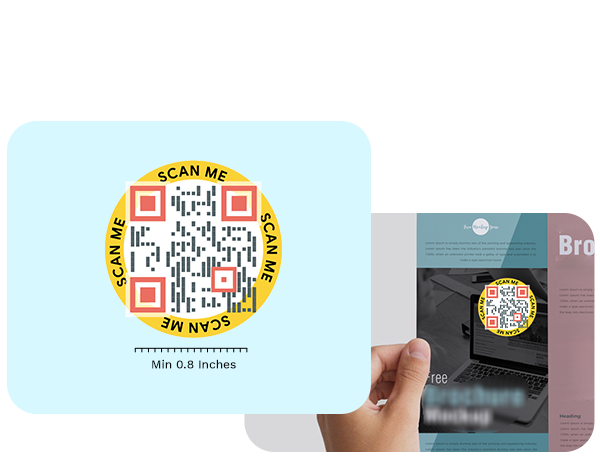
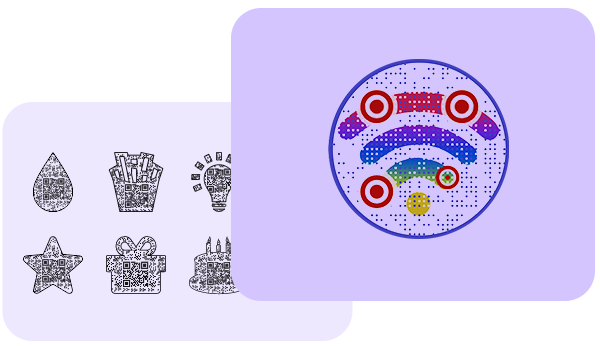
Decorate your WiFi QR code
Use shapes, colors, and patterns to make your WiFi QR code visually appealing. A unique and compelling QR code will get more scans.
Inspire action
Use calls to action (CTAs) to make your WiFi QR code actionable and get more scans. QRCodeChimp provides 100+ stickers with CTAs to inspire instant action.
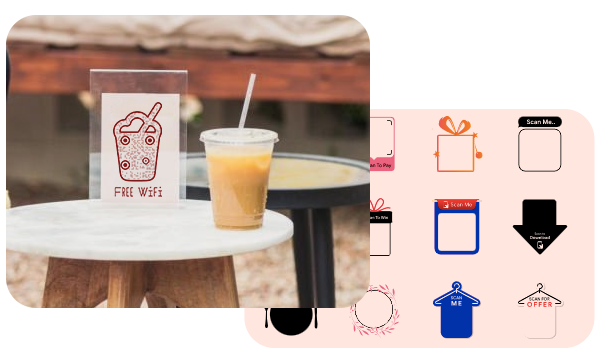
How does a WiFi QR Code work?
A WiFi QR code allows people to connect to a WiFi network. Here's how a WiFi QR code works:
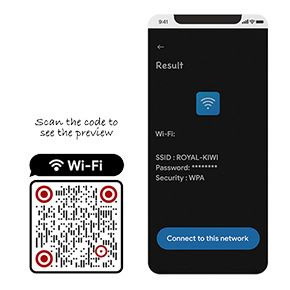


Benefits of a WiFi QR Code
WiFi connectivity is the cornerstone of user experience in hotels, restaurants, cafes, and other social spots. A WiFi QR code helps you promote WiFi connectivity and consumer satisfaction. Here's why you should use a WiFi QR code:
- Allow users to connect with a WiFi network with a single scan.
- The WiFi becomes easily accessible, and users don’t need to manually browse through multiple WiFi networks to find the right network.
- Eliminate the risk of typing the wrong SSID and password.
- Improve customer satisfaction.
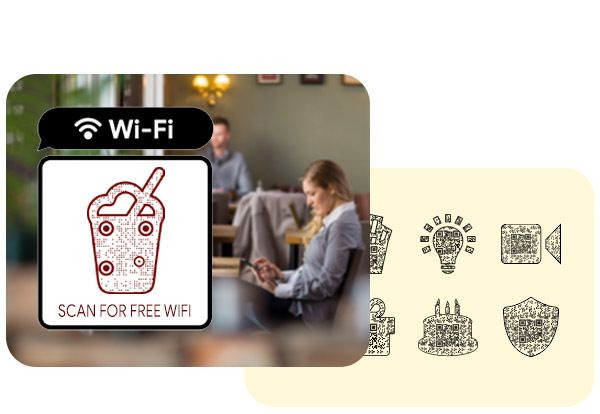
Where should you use a WiFi QR Code?
A WiFi QR code is a must-have for all busy spots, such as:
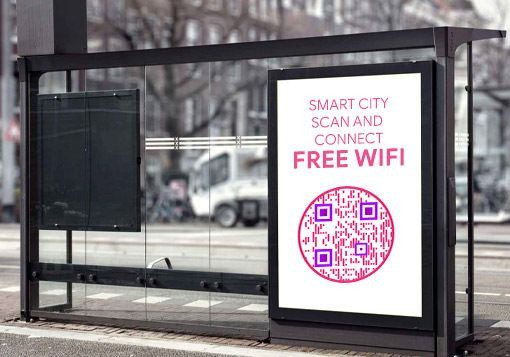



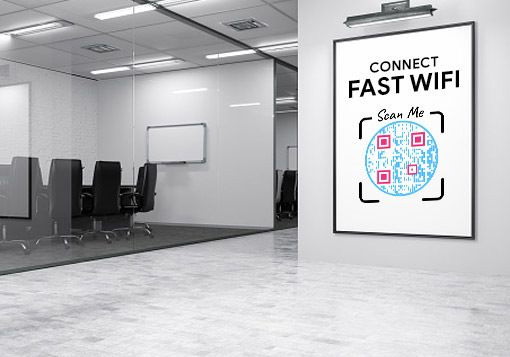

Hear What Our Customers Have to Say!