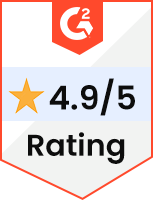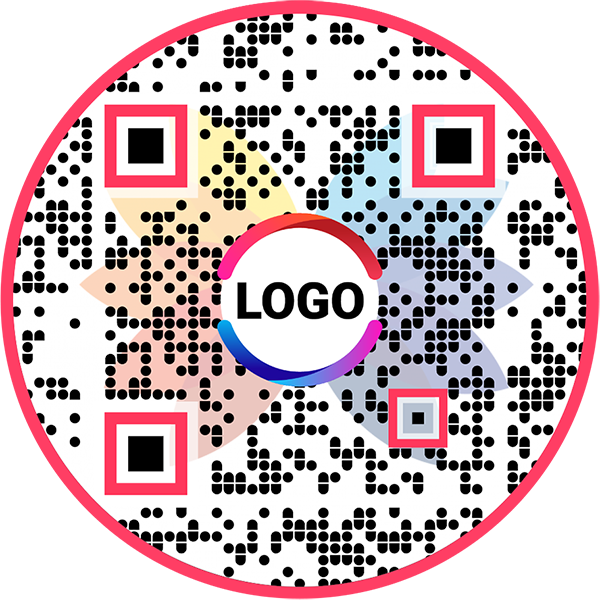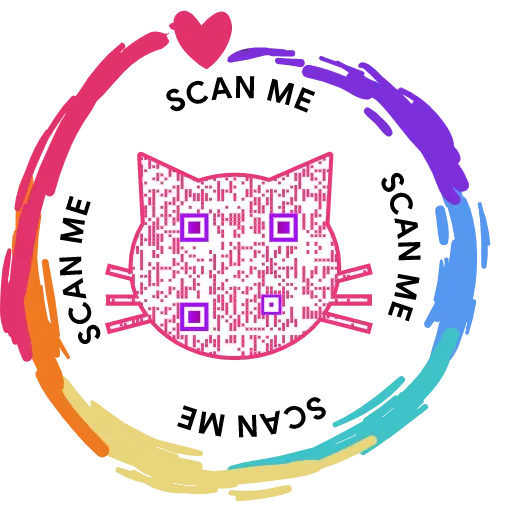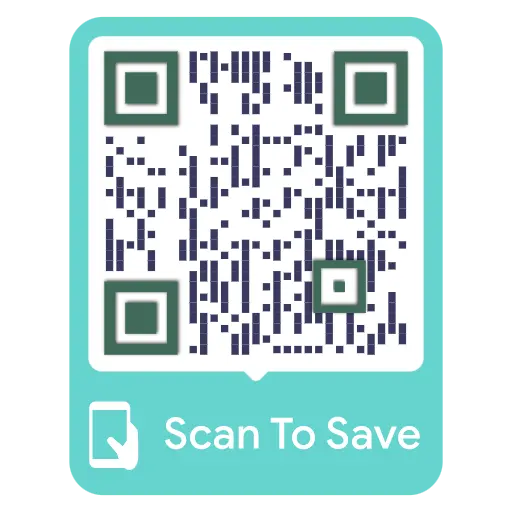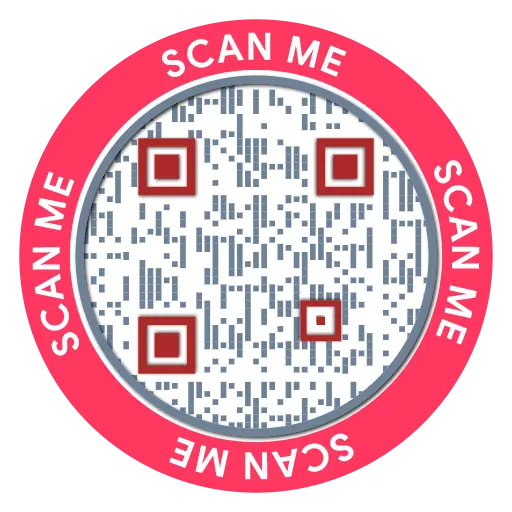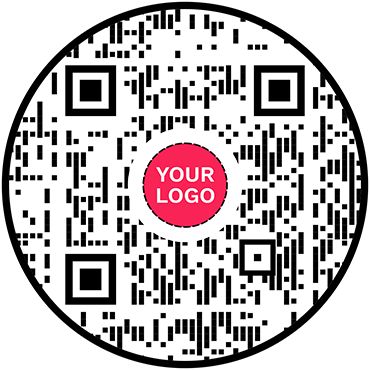QR Code Generator for Google
Google QR Code: QR Code Generator for Google
Allow users to access your Google links with a single scan
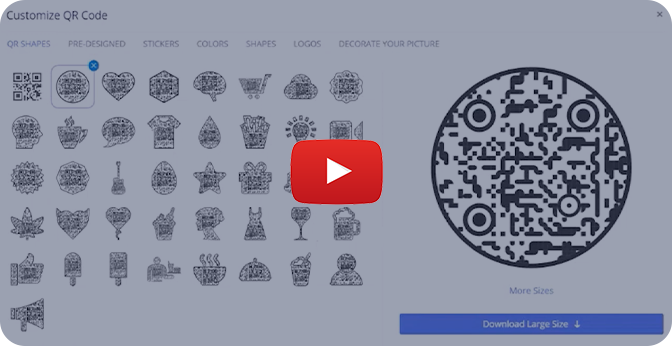
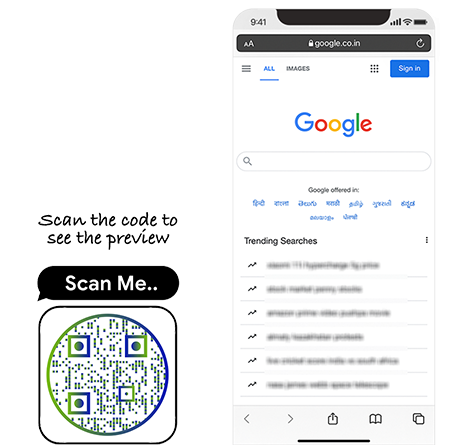
What is a Google QR Code?
A Google QR code allows you to share URLs of Google services, like Docs, Sheets, Slides, etc. Upon scanning, users get redirected to the linked URL in their default browser app.
Frequently Asked Questions
How to create a Google QR Code?
Follow these steps to create a Google QR code:
Step 1: Visit any Google Solution
Sign in to your Gmail account and visit any solution (Ex: Docs, Slides, Sheets). For this tutorial, we're using Google Docs.
Note: You can also create a QR code for Google search result pages.
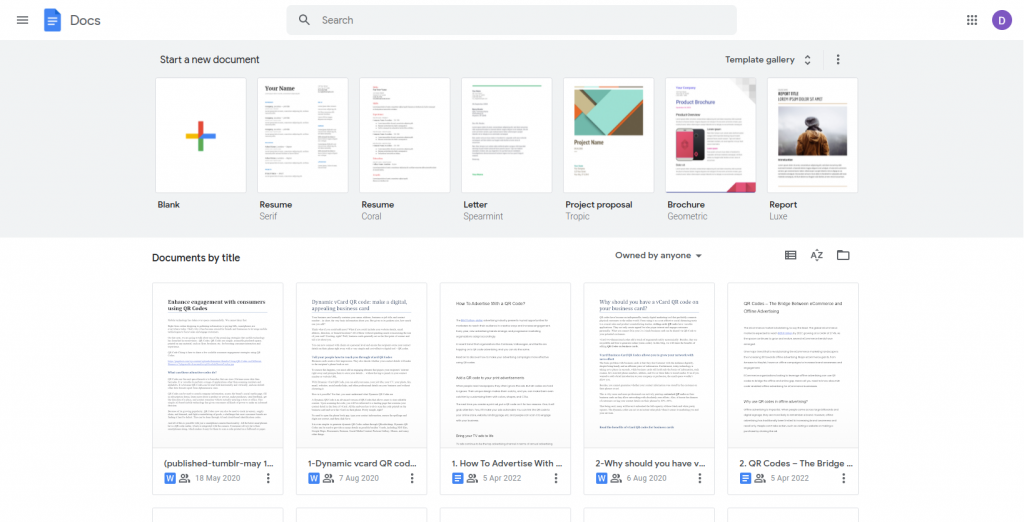
Step 3: Provide Access to View
Click on 'change to anyone with the link' to ensure the document has access to view by anyone.
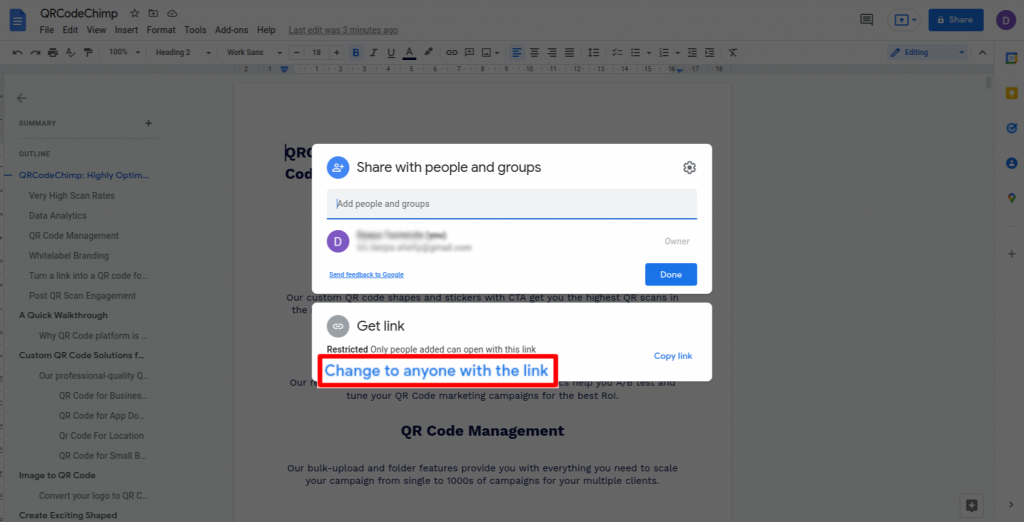
Step 4: Copy Link
Click on 'Copy link' and then click on 'Done.'
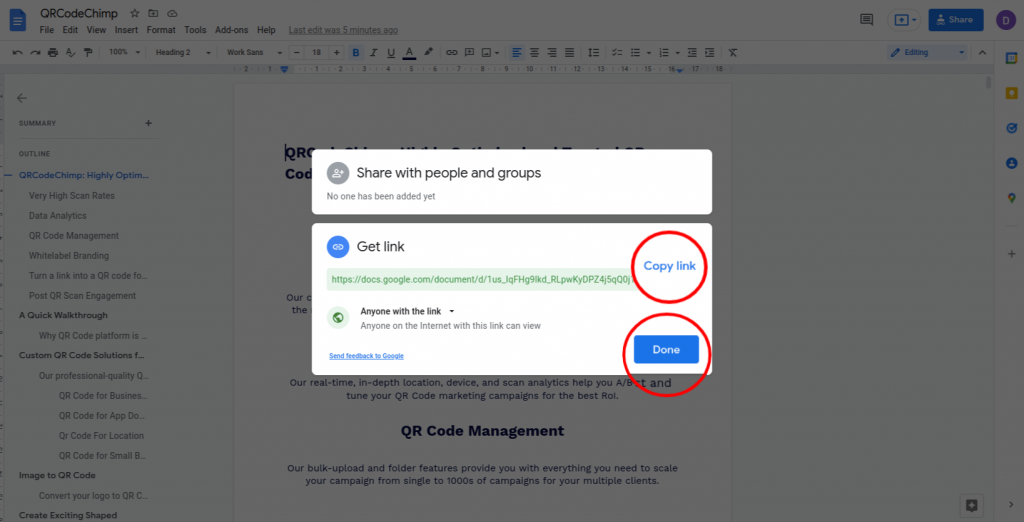
Step 5: Paste the Copied Link
Paste the copied link in the 'Google URL' field of the QR Code Generator for Google.
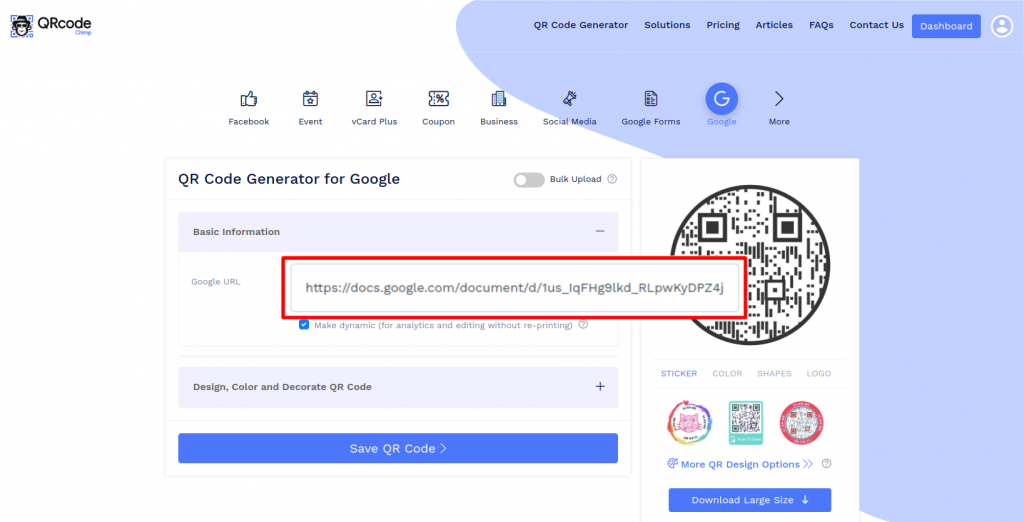
Step 6: Design Your QR Code
Click on 'Design Color and Decorate QR Code' to customize your QR Code design (ex: adding color, shape, decorating picture).
Note: Click on the 'x' icon of the 'Customize QR Code' popup to save changes.
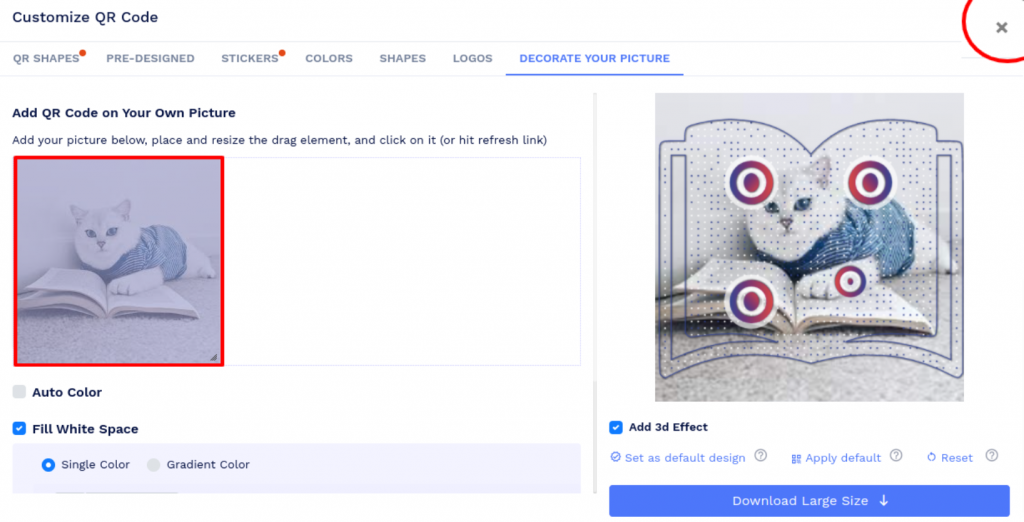
Step 7: Save and Download
Save the QR Code by clicking on the 'Save QR Code' button, entering the QR name, and then clicking on 'Save.'
Note: Make sure to scan your QR Code from different devices (iOS and Android) before printing for production.
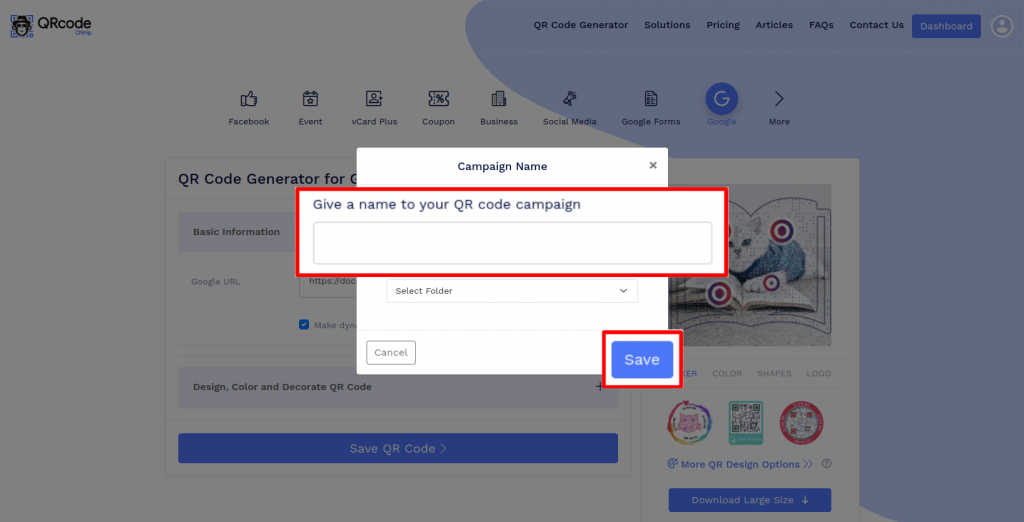
How can people access Google links using a Google QR code?
Upon scanning a Google QR code, people will get redirected to the Google URL in their default browser app. Hence, users can easily view your Google files by scanning your QR code.
Why should I use a Google QR code?
A Google QR code makes it easy to share Google links. You can share a Google QR code across channels, allowing people to view your Google files by scanning the QR code.
Can I edit the URL of a Google QR code?
If you create a dynamic QR code, you can edit it without reprinting and also track its scans. But in the case of a static QR code, you can neither edit it without reprinting nor track its scans.
Can I create a Google QR code for Google search results pages?
Yes, you can create a QR code for a Google search results page. All you need to do is copy the search results page URL, paste it into the ‘Google URL’ field, and create a QR code.
Create and Manage Google QR Codes with QRCodeChimp
QRCodeChimp lets you create Google QR codes and track their scans. Let's look at the key features of QRCodeChimp.
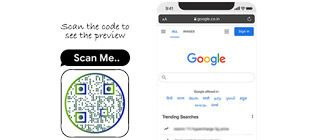

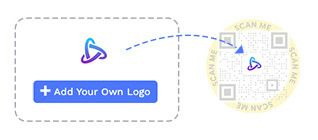
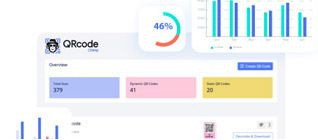
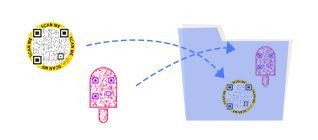
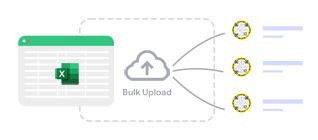
How to get more scans on your Google QR Codes?
Follow these best practices to get more scans on your Google QR code:
Ensure seamless scannability
Print your Google QR code of at least 0.8 x 0.8 inches so that people can scan it in a single attempt.
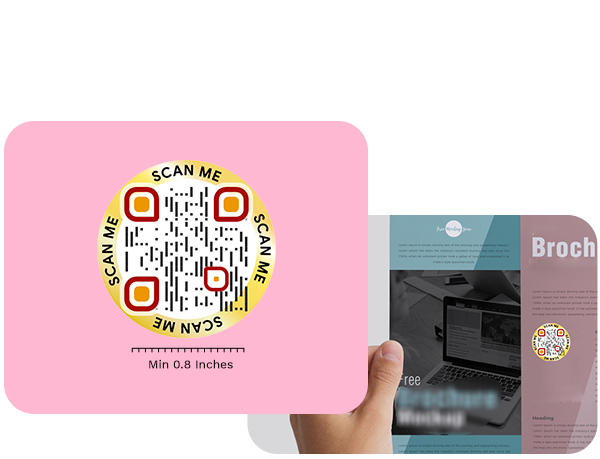
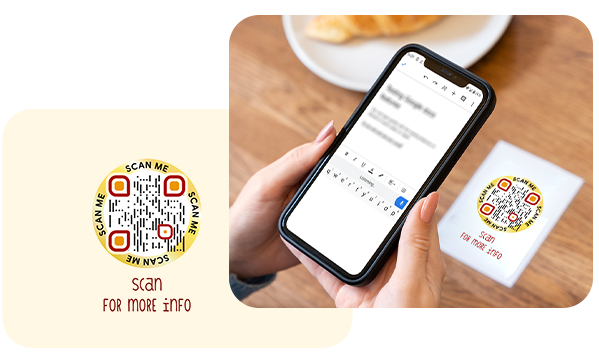
Make your Google QR Code visually appealing
Give your Google QR code a compelling look to get more scans. Use unique shapes, colors, and other customization features to decorate your QR code.
Make it actionable
Add a CTA to your Google QR code to inspire instant action. You can use stickers with CTAs to make your QR codes actionable.
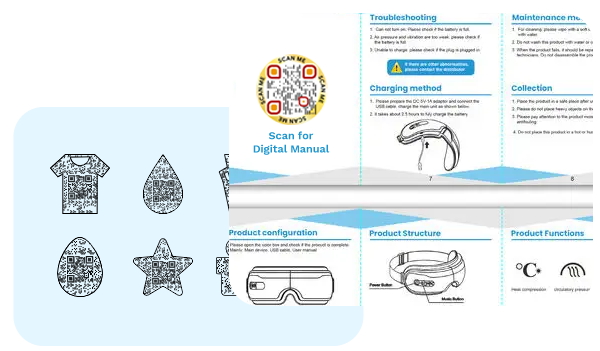
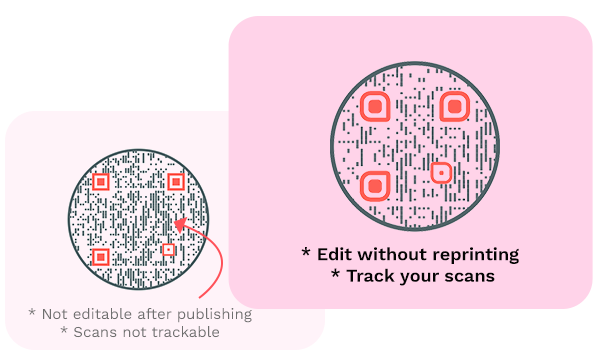
Make it dynamic
Create a dynamic QR code so that you can edit the URL without reprinting and continue using the same QR code. You can also track the scans of a dynamic QR code.
How does a Google QR Code work?
A Google QR code allows you to share Google links. Here's how a Google QR code works:
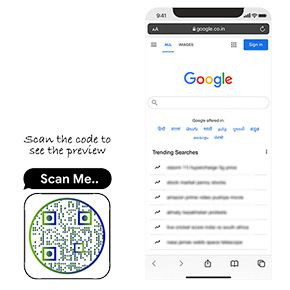
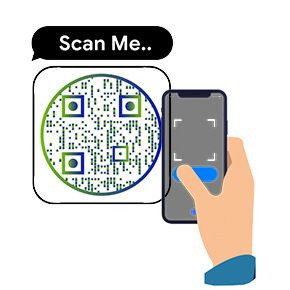
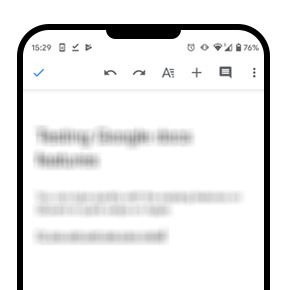
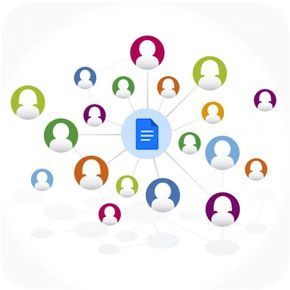
Benefits of Google QR Codes
Here's why you should use Google QR codes:
- Share Google links across channels.
- Allow users to access Google links in a hassle-free way.
- Get more visitors to your Google links.
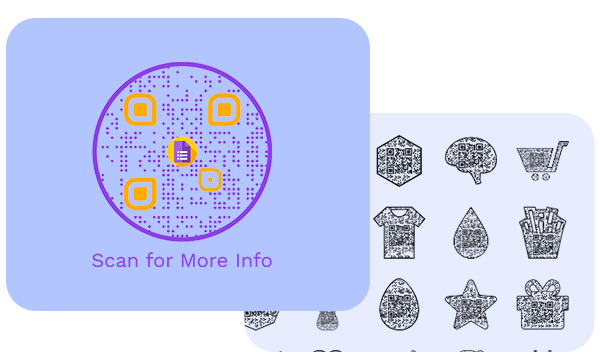
Who should use Google QR Codes?
Google QR codes are ideal for:
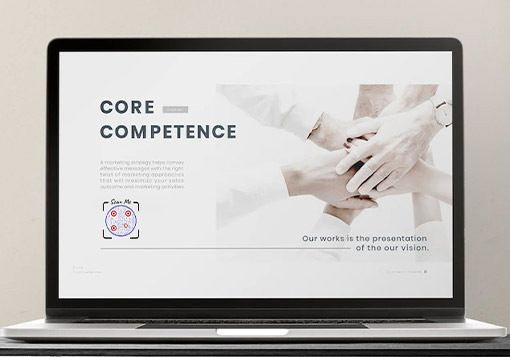
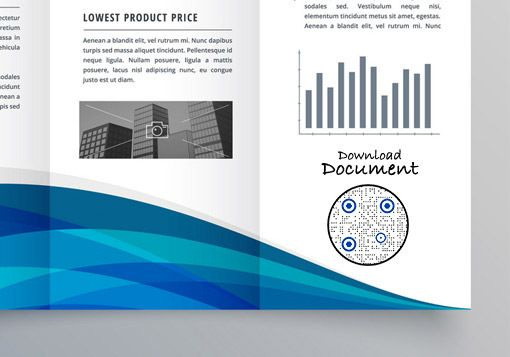

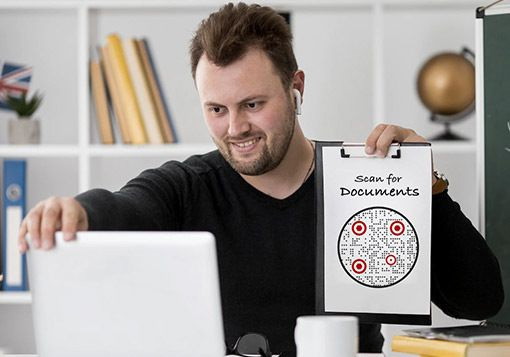
Hear What Our Customers Have to Say!